SMDH SSO Organisation Admin Guide
Introduction
This is a guide for SMDH SSO organisation admins (org-admins). This guide will take you through all the actions you can perform to manage your SMDH SSO organisation.
How to access your organisation management console
All access methods are listed below:
- Click this link: https://sso.smdh.uk/auth/admin/SMDH/console/
- Click on the "Tools" icon next to your name from the Datahub page (https://datahub.smdh.uk)
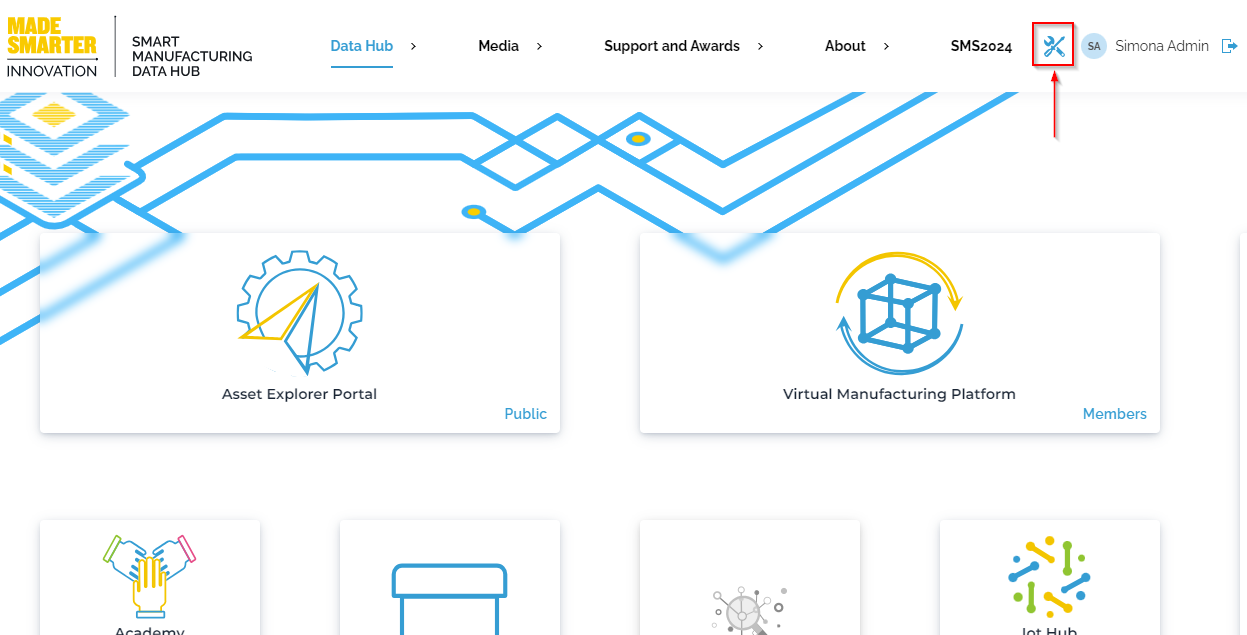
Add a user
As an org-admin you have the ability to add new users to your organisation. The user must self-register to get an account before you can onboard them. They can do so by accessing any of SMDH's platforms' Login page and clicking the "New user? Register" button shown in the image below:
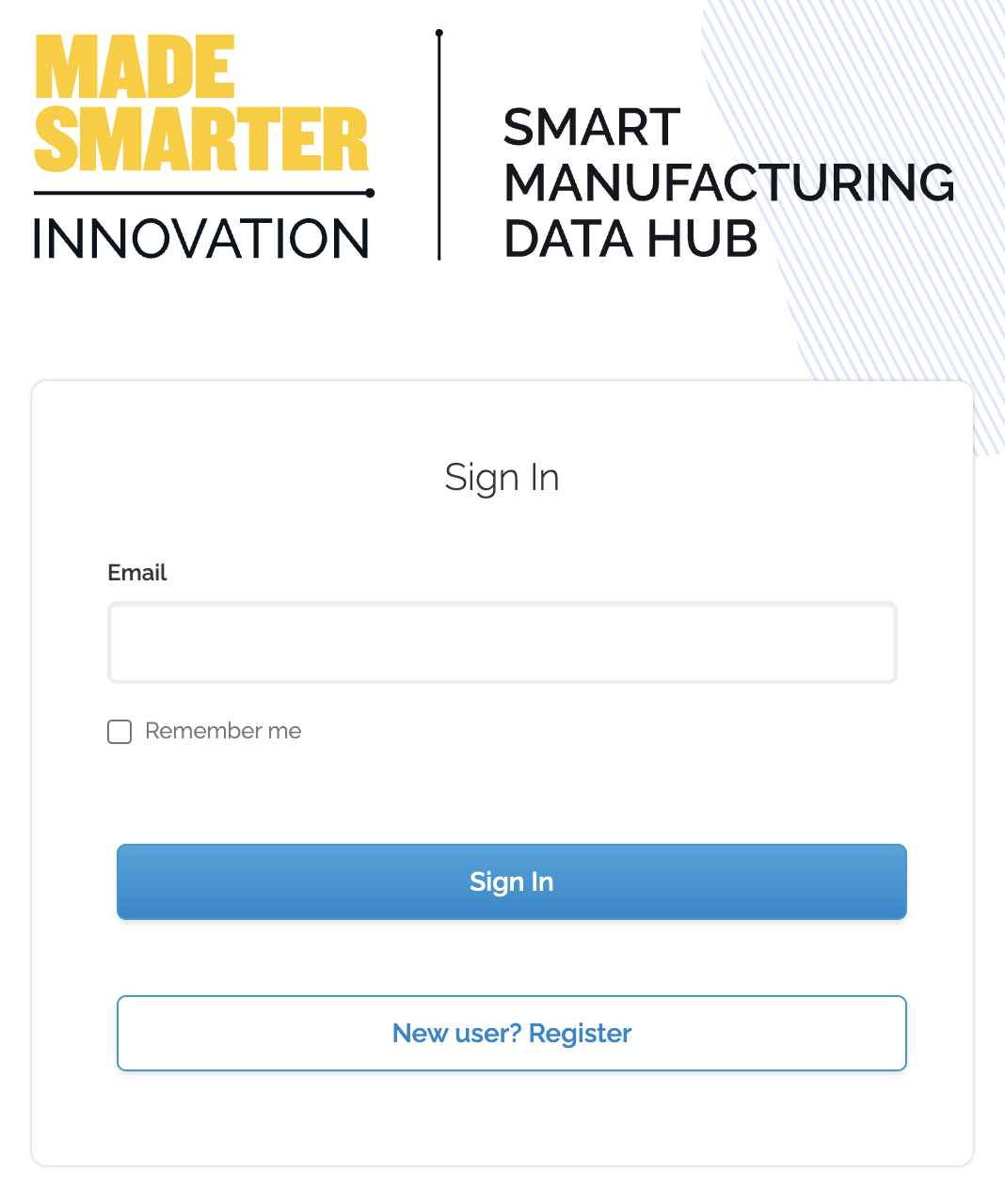
Upon a completed registration you can proceed with onboarding them to your organisation group by following the steps detailed below.
Onboard an existing SMDH SSO user
This method only works on users that have previously self-registered an SMDH SSO account. The user can also not be a part of any other groups.
-
Click the “Users” tab on the left side of the page
-
Click the “Onboard guest” button in the centre of the page
-
Fill the form in:
- Email - The user's email address, we suggest that you use their work email address.
- Group - Should be filled in automatically, but if it's not, find the group and add the user to it. (A user must have a group before they can be added)
- Click the “Save” button
Reset a users password
If your user has forgotten their password and the normal email password reset is not working for them you can help them by resetting their password.
-
Click the “Users” tab on the left side of the page
-
Find the user and click on their username
-
Click the “Credentials” tab of the users information page
-
You will see the user password in the list below with a “Reset password” button to the right side of it. Click that button.
-
Fill the form in:
- Password - Create a password which will be used to login
- Confirm password - Type in your above password again to confirm its correct
- Temporary - Allows the user to change password on next login keep “Temporary” set to on in most cases
-
Click the “Save” button
-
Send the user the new one time password
Update a users permissions
You can give your users two permissions currently:
- Org-admin - gives them full permissions in the AEP for your organisation, it will not allow them to access your organisation management console
- Org-Editor - gives them the ability to add, edit and remove datasets from your AEP organisation. it will not allow them to access your organisation management console
Follow the steps below to get to the user permissions page and then select an action below
- Click the “Users” tab on the left side of the page
- Find the user and click on their username
- Click the “Role mapping” tab of the users information page
Add permissions
- Click the “Assign role” button
- Select one or many permissions from the list by clicking the checkbox on the left of each permission
- Click the “Assign” button once you have selected all the permissions
Delete permissions
- Select the permissions you want to remove from the user by clicking the checkbox to the left of each permission
- Click the “Unassign” button at the top of the page, next to the “Assign” button
Remove a user from your organisation
Removing a user will not delete the user account, only remove the user from your organisation. The user will then have to delete their account.
- Click the “group” tab on the left side of the page
- Click your group
- Find the user you want to remove from your organisation
- Click the checkbox to the left of their email address
- Click the 3 dots next to the “Onboard guest” button
- Click the leave button in the now showing dropdown box
FAQ
Can I have another user in my organisation have the same permissions I do?
Yes, please contact support@smdh.uk with the subject line “Add a new org admin” please make sure you include the email address of the user you want to have these permissions and make sure they are apart of your organisation.