Downloader Webiste
Getting Started
- To access the Downloader website, go to the link downloader.smdh.uk , if you are not logged in using the SSO, you'll need to log in using your provided SSO credentials. You will be redirected to login page automatically in that case.
- Once successfully logged in, you'll be redirected to the home page, where you can start submitting download jobs.
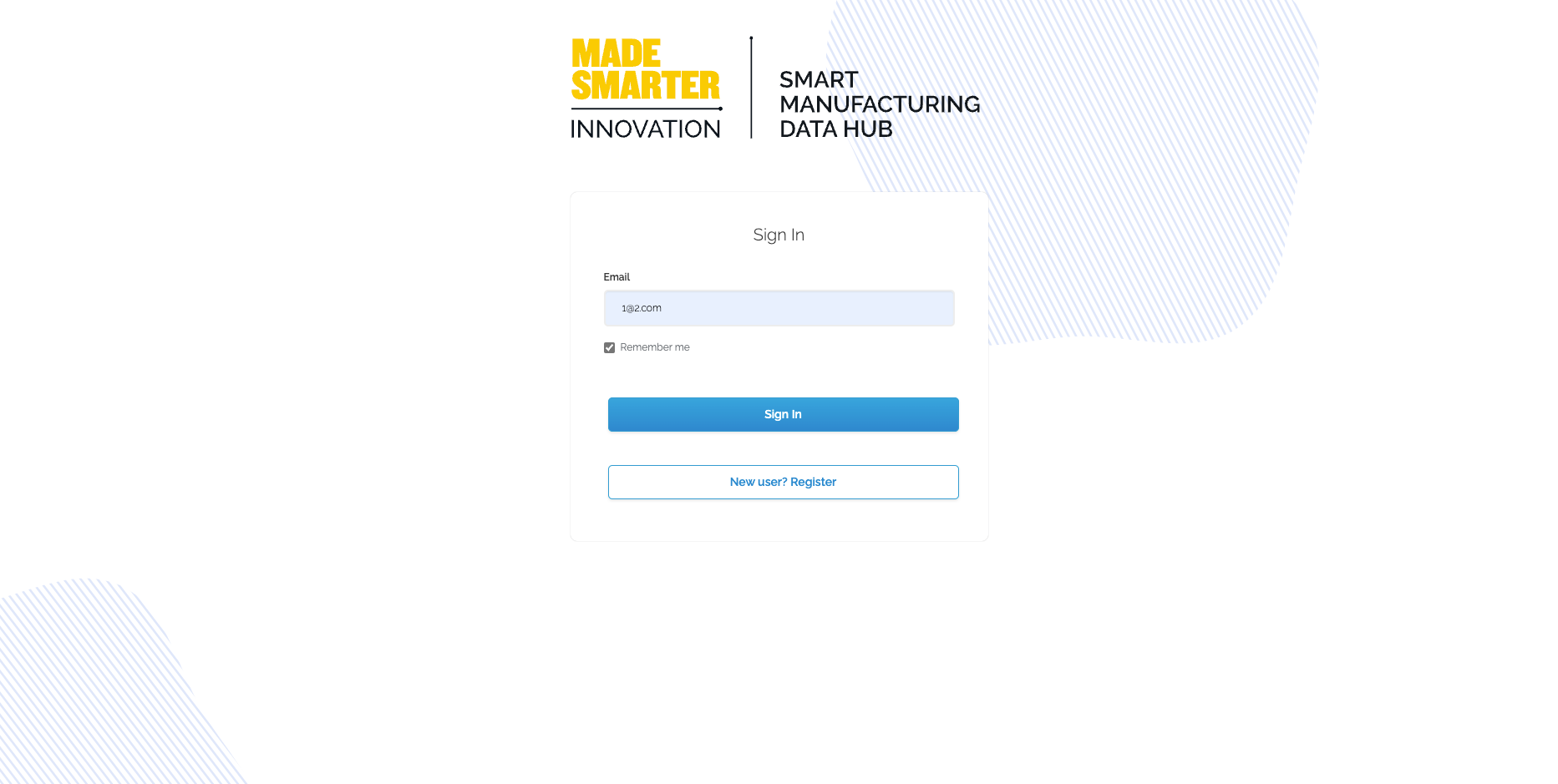
Home Page
The home page is where users can submit download jobs. Users can select an organization, project, sensors, and date range to download data.
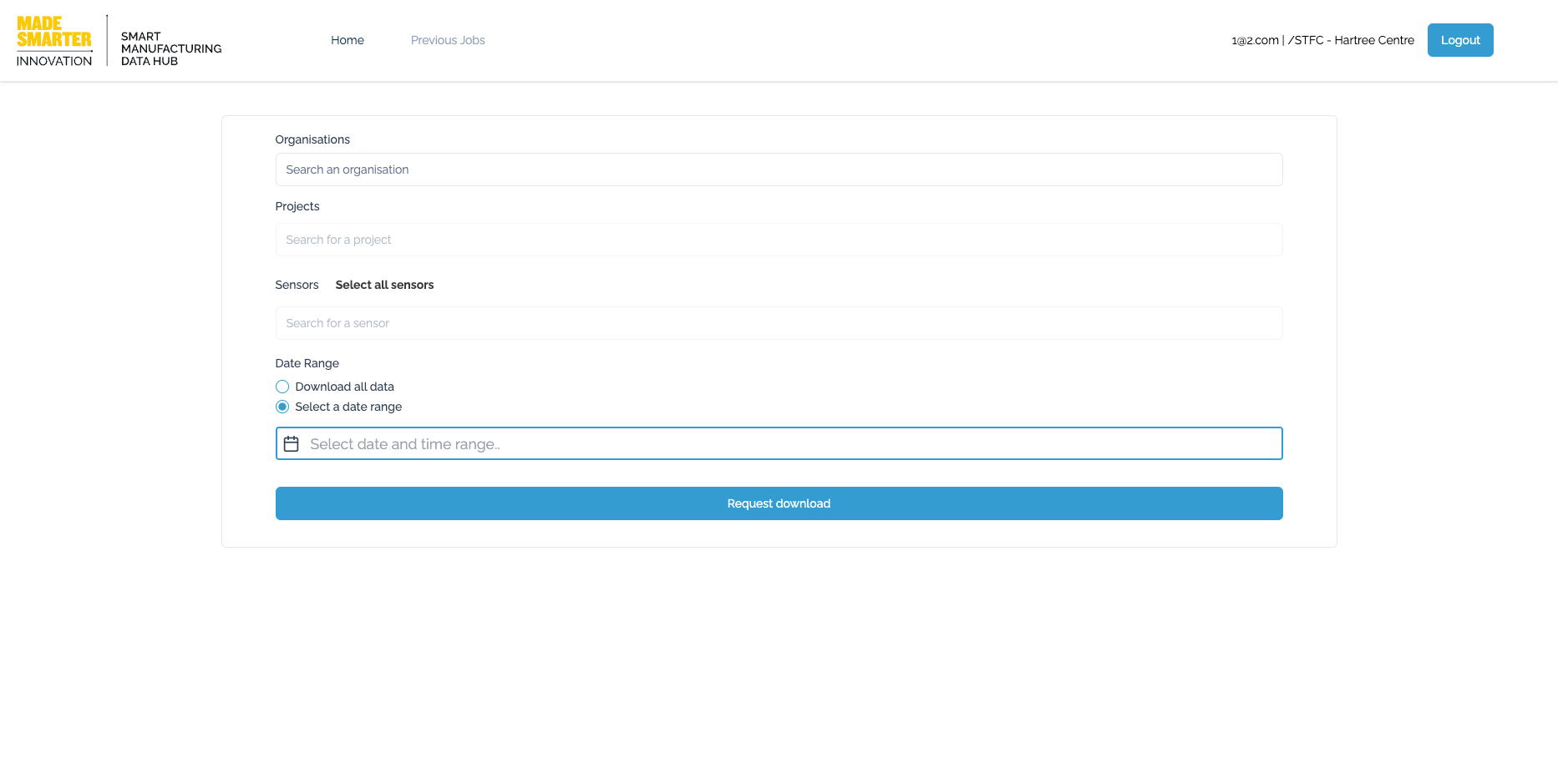
Downloading Data
- Select an Organization: On the home page, you'll find a section for selecting organizations. Choose the organization whose data you want to access. This might involve using a search bar or browsing through a list of organizations.
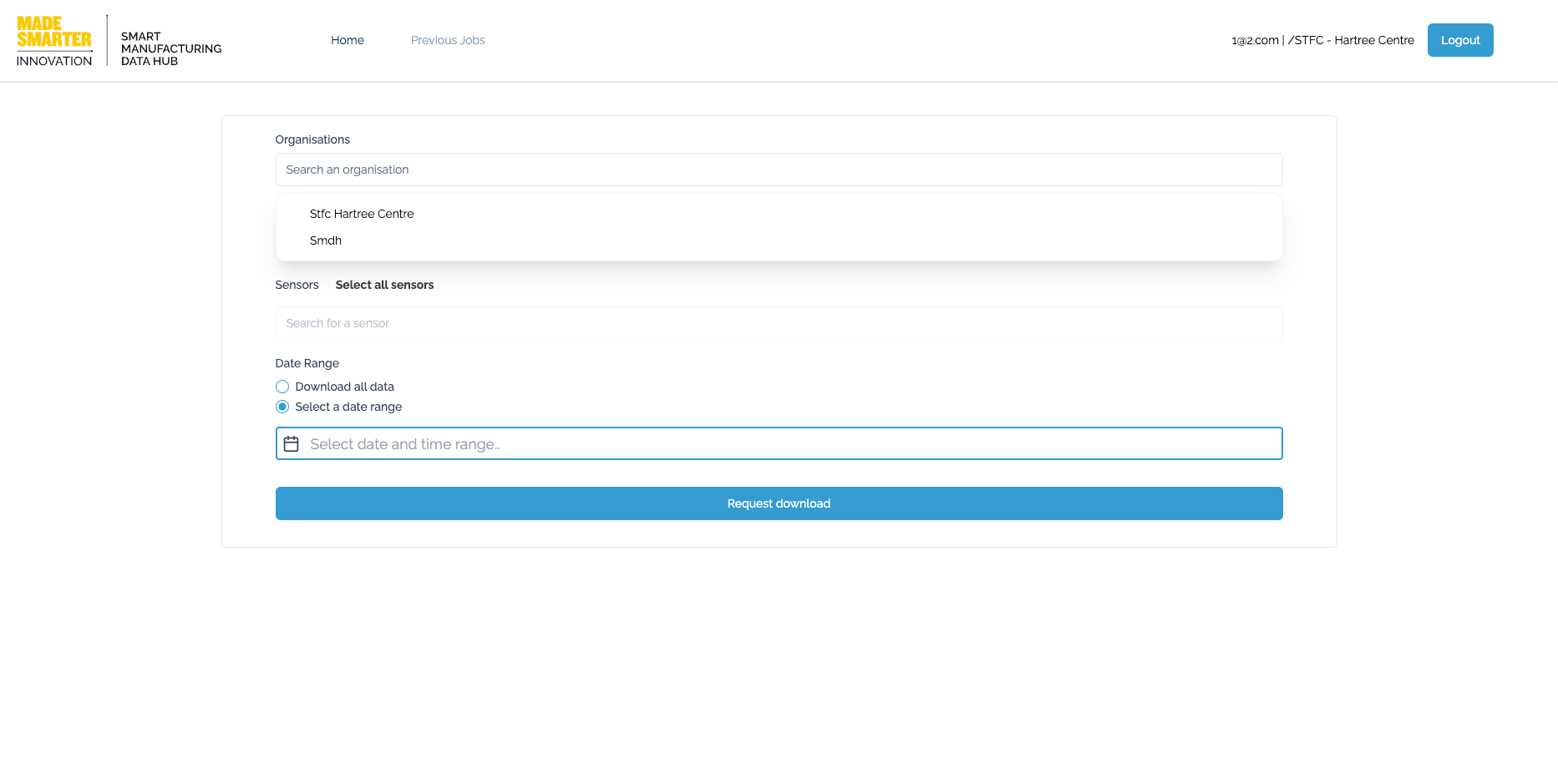
-
Select a Project: After choosing an organization, you'll be presented with a list of projects associated with that organization. Select the project(s) whose data you're interested in.
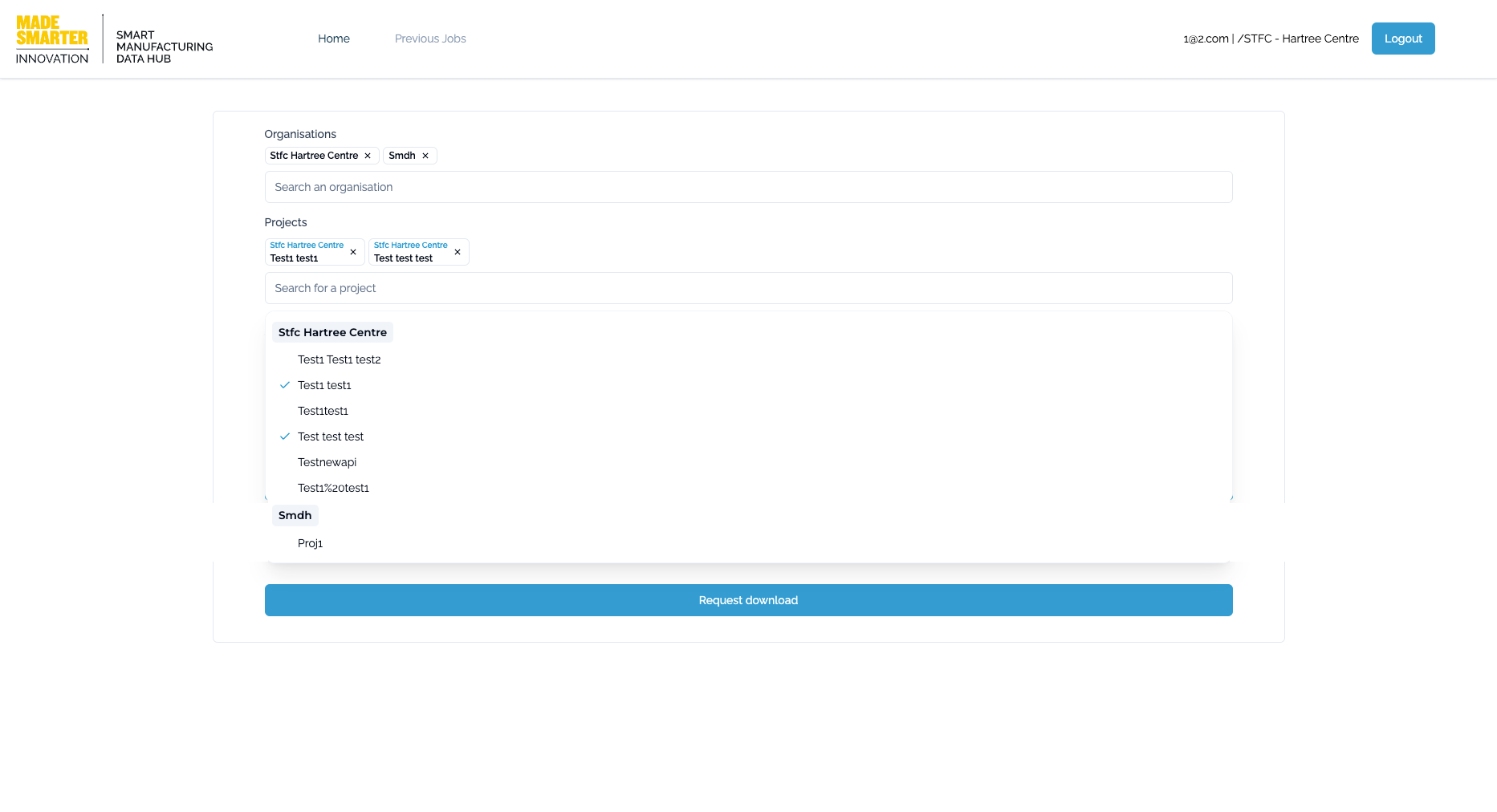
-
Choose Sensors: Within the selected project(s), you'll find a list of sensors. Select the sensors whose data you wish to download. There is also "Select all sensors" option to select all sensors.
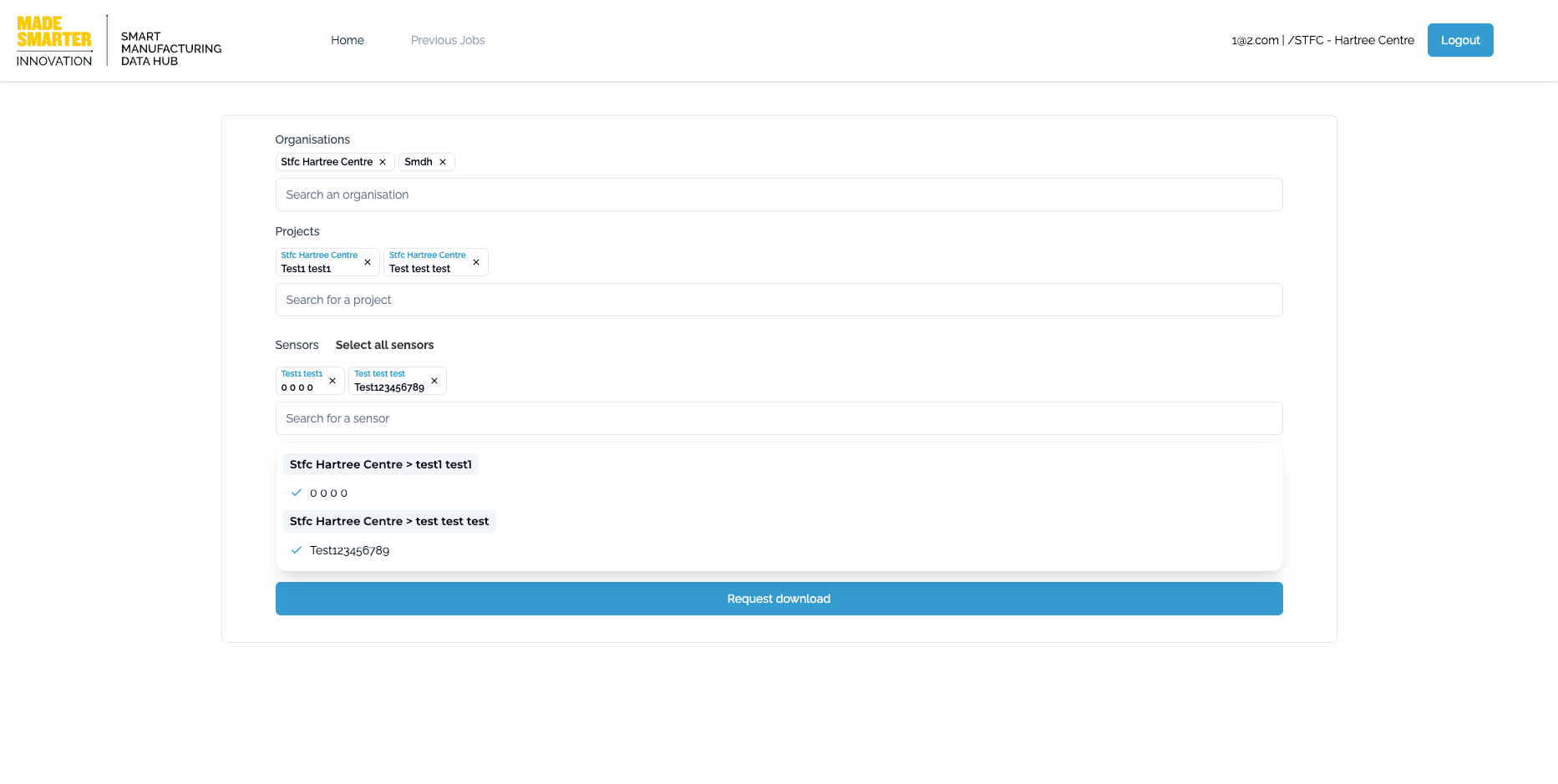
-
Specify a Date Range: For selecting date ranges, there are 2 ways to do so :
- Download all data: Select the "Download all data" option in the dropdown menu. This will download all available data.
- Specify a date range: Select the "Select date range" option in the dropdown menu. This will allow you to specify a start date and an end date.
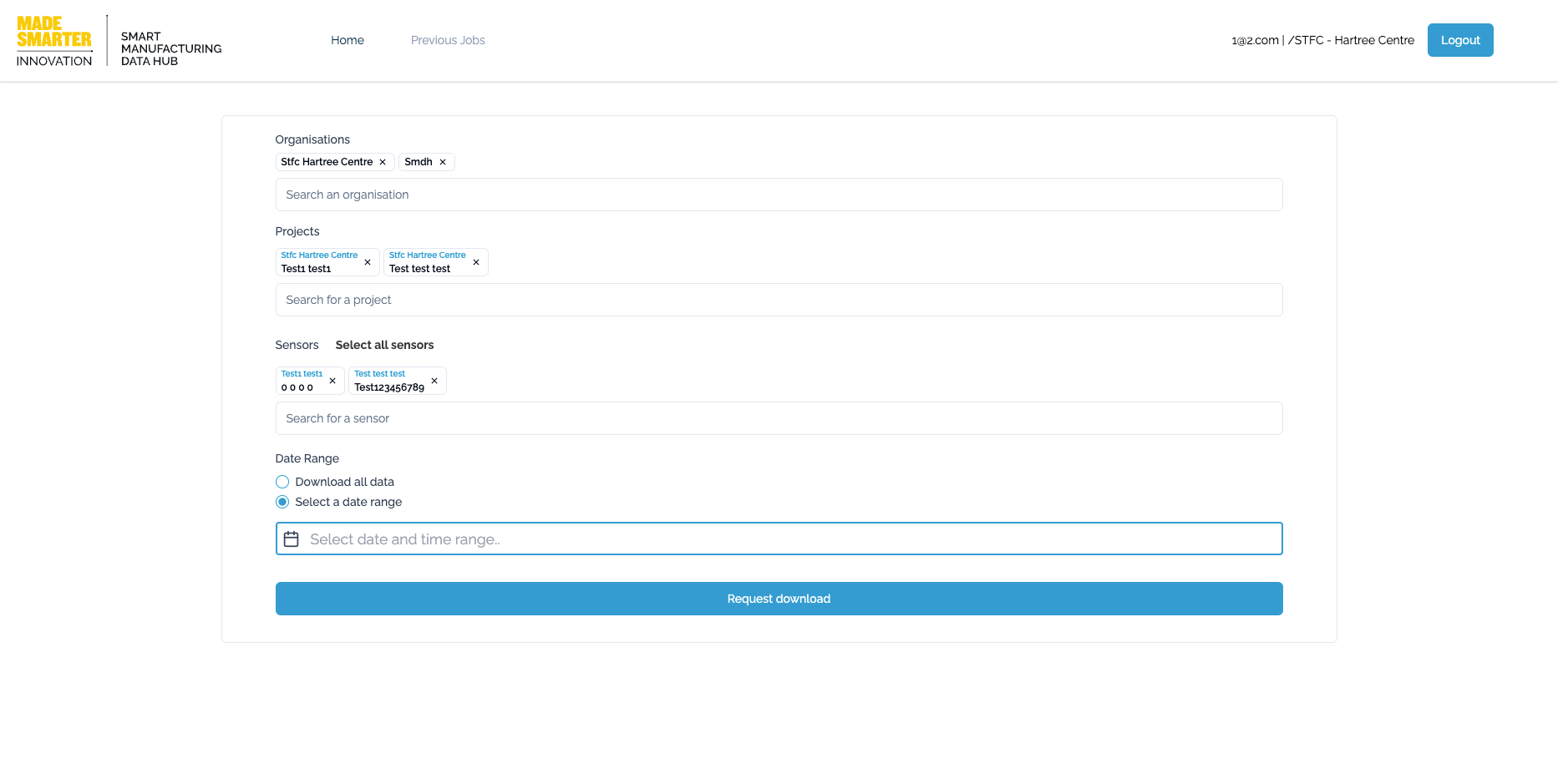
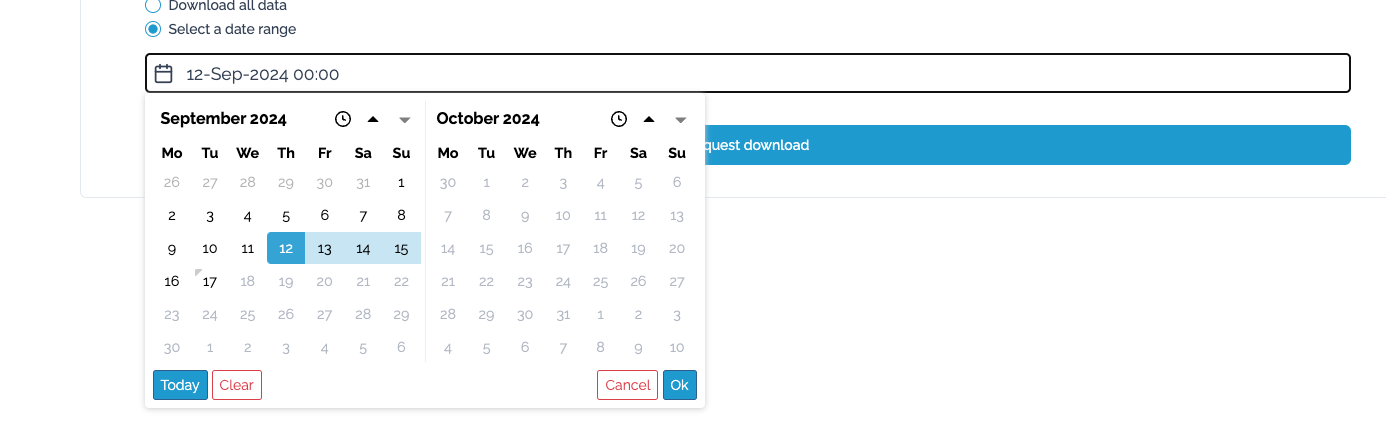
-
Request Download: Once you've selected the desired sensors and specified the date range, initiate the download request by clicking on a "Request Download". If everything is set up correctly, a pop message saying "You submitted a job request successfully" will be displayed, and you will be redirected to the jobs page.
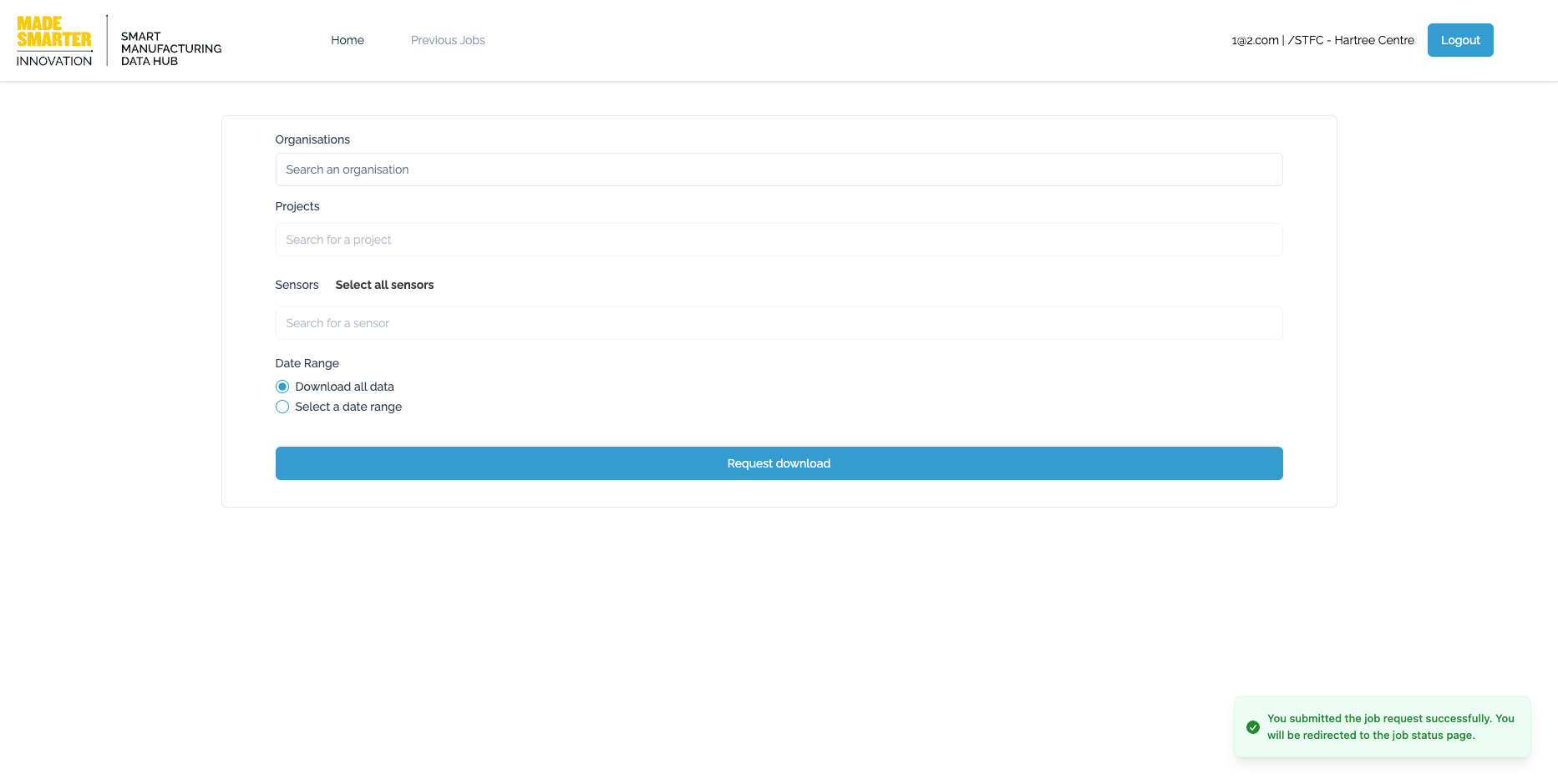
Tracking Download Status
-
Visit the Jobs Page: After submitting your download request, you will be redirected to the jobs page, or you can navigate to the "Jobs" page.
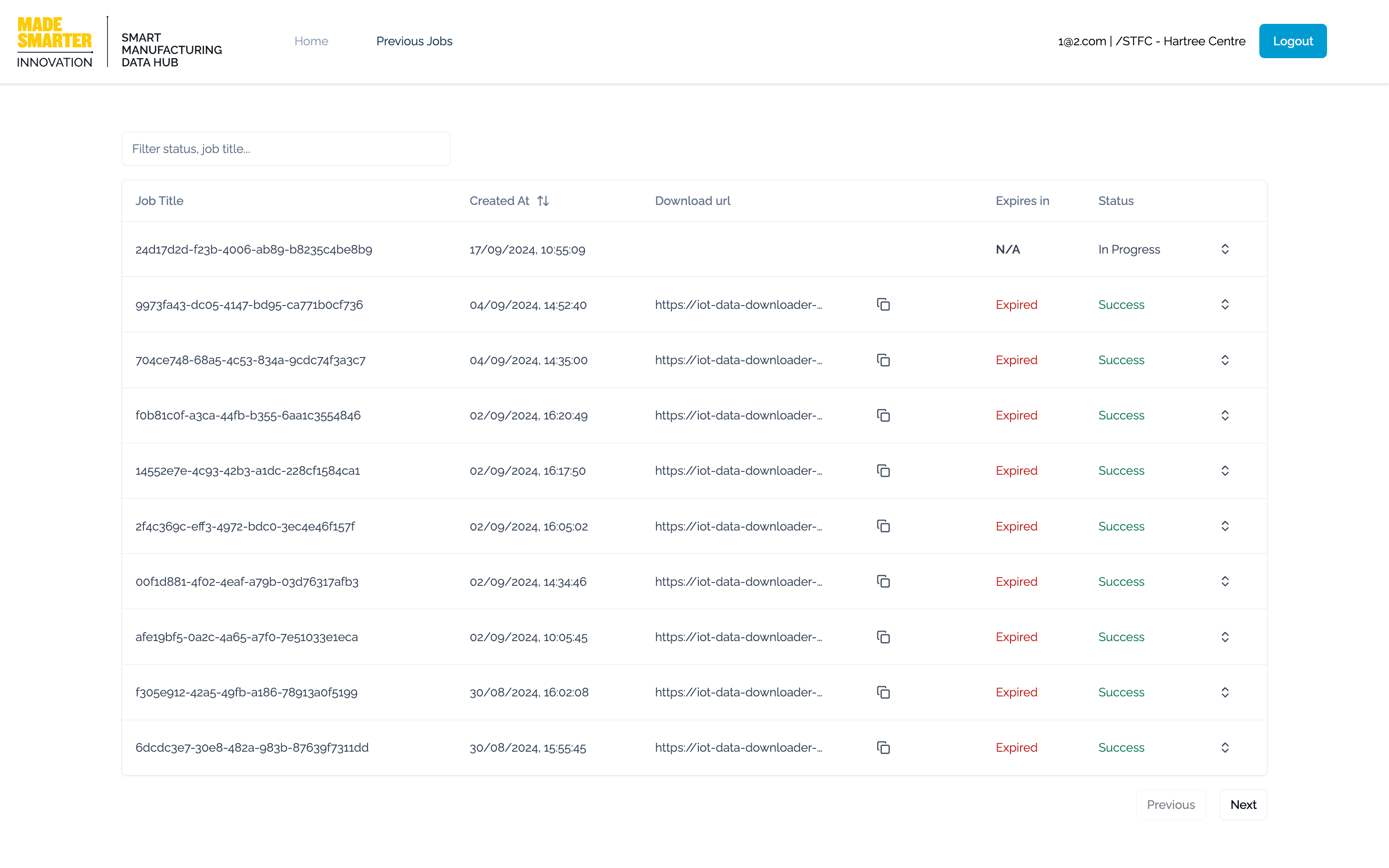
-
Check Job Status: On the jobs page, you'll find a list of your submitted download requests. Job row can be expanded to view more details. Each job will have its own data, like ID, time created, selected sensors, selected time range, and status. In addition to download link and expiry date when the job is completed. Initially, each job will be in the "Pending" state. When the job is completed, the status will change to "Successful" or "Failed"
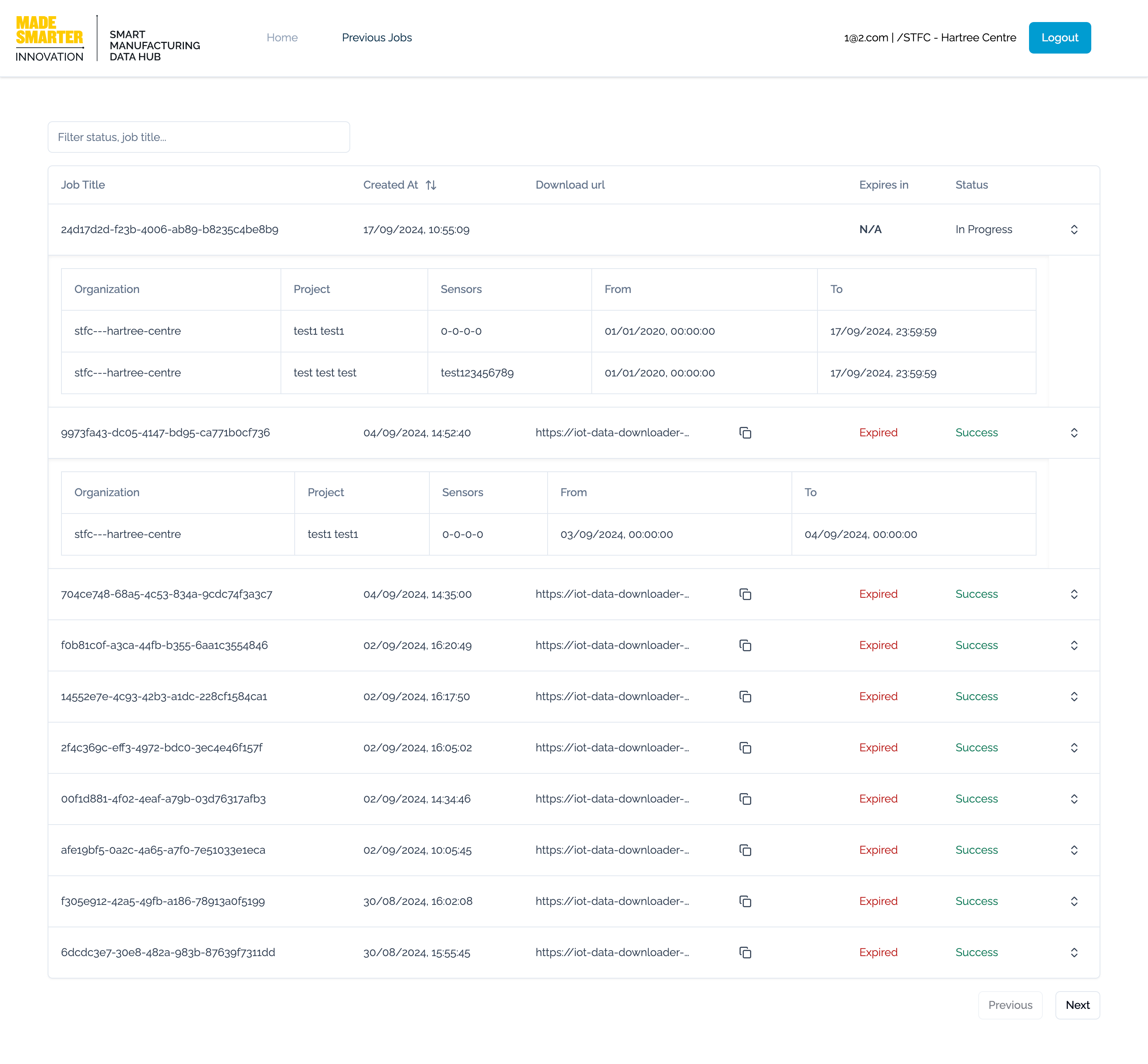
- Monitor Progress: Periodically check the jobs page to track the progress of your download request. The status will update as the system processes your request. As we see in this picture, the status changed from "Pending" to "Success" and expiry date and download link will are displayed.
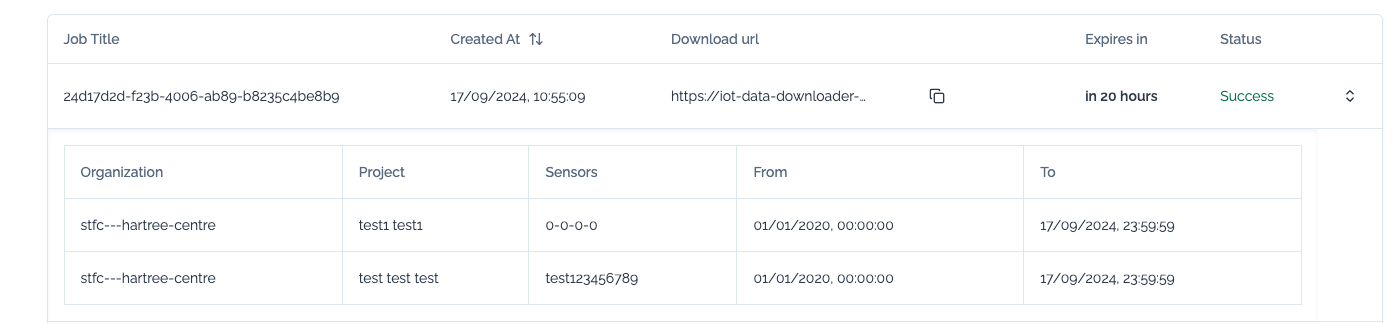
Downloading Data
- Access the Download Link: Once your download job is completed successfully, the status will change to "Success". Download link and expiry date will be displayed. The download link will be available for 24 hours ( that can be adjusted in the future). You need to download the data before the expiry date.
- Download the Zip File: Open the download link in a web browser to initiate the download of the zipped data file. The zipped file will contain the requested sensor(s) data.
- Extract the Data: After downloading the zip file, use a suitable file extraction tool (e.g., WinZip, 7-Zip) to extract the contents of the file. This will result in a folder containing the individual sensors data files.
Additional Tips
Note
The download process may take time, especially for large datasets. Please be patient while the system prepares and processes your request.
Note
There is a time limit between download requests. You cannot submit multiple requests within a short period (currently 5 minutes). This limit is in place to prevent overwhelming the system and ensure fair access for all users. The exact time limit may be adjusted in the future.
Note
If you encounter any issues or have questions, please contact support@smdh.uk.